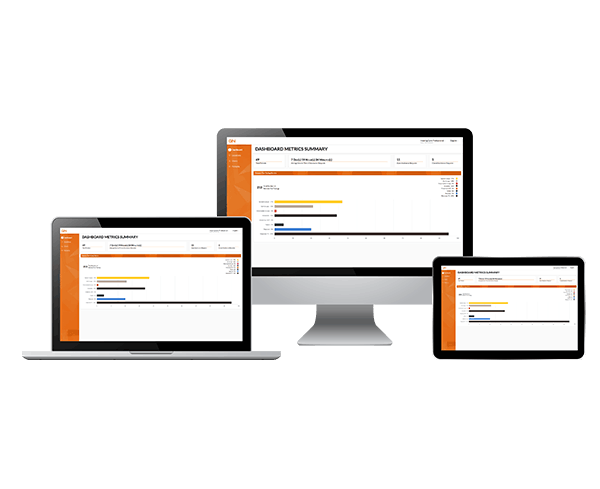Support your patients every step of the way
According to hearing care professionals surveyed, more than a quarter of patient appointments are spent on fine-tuning adjustments*. With ReSound Assist, you have the option to offer fine-tuning services from the comfort of your patient’s home through remote fine-tuning or live assistance.
*GN Insights: Analysis of anonymized appointments (2016)